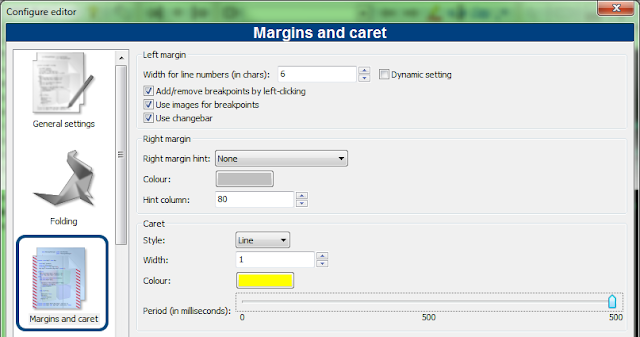In this blog, I will show how to use these themes in Code::Blocks under Windows-10 platforms
1.First download the colour_themes.conf file by gist.github.com webside
(Make sure Code-Blocks is not running.)
2.Run "cb_share_config.exe" file. It should be under the folder where you install Code::Blocks.
And then you can see the "Welcome to Code:Blocks Share Config" Window..
The load the "colour_themes.conf" file on your left side and the "default.conf" file is on your right.
3.Select the themes that you want to import to Code::Blocks by clicking the check boxes on the left
and then select Transfer>>> and Save as well.
I will recommend to select all of them.
All the themes that you have imported will be available under the color theme drop list.
5.After change the theme. You may notice that the insertion bar become hard to see
if you use a dark background.
But you can modify the color of the insertion bar under: Settings > Editor… > Margins and caret.
Change the color of the caret to some brighter colors.
** Also I have installed Code::Blocks Rev 16.01 on my notebook and migrated the SDK to
chinese version.If you are searching the chinese translation package, you can download
the dedicated "zh_TW_LC_MESSAGES_codeblocks.mo" file by following link:
(My MEGA Web)→→ Download